Design a Screening Survey
Your research team wants to design an eligibility screening survey for potential study participants. Inclusion criteria are age (at least 18 years old) and a current diagnosis of Type 2 diabetes.
After respondents complete the screening, they should be directed one of two ways, based on whether they meet the inclusion criteria.
- If eligible: Respondents will be redirected to the enrollment survey.
- If ineligible: Respondents will see a message informing them that they’re not eligible.
On the Project Setup page, make sure surveys are enabled for the project.
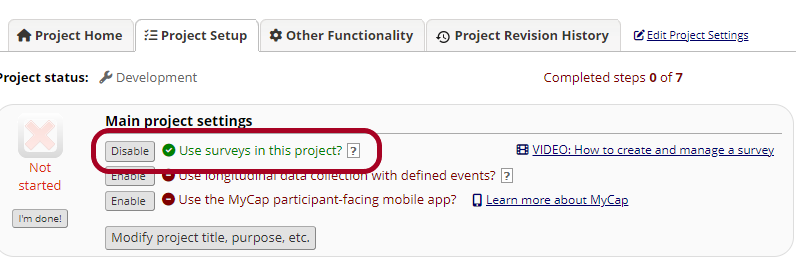
On the Online Designer page, create the screening instrument. If it it will be shared via a public link (e.g., a URL that can be posted on a flyer or a public website), it must be the first instrument in the project. Include eligibility-related questions.
Tip: If you collect date of birth in a field called “dob”, you can calculate age with the following formula: rounddown(datediff([dob], 'today', 'y'))

Create the enrollment survey that will be shared with respondents who are eligible for your study.

On the Online Designer page, click Enable in the “Enabled as survey” column next to each instrument. This will ensure you can share the questionnaires with potential participants through a URL, rather than requiring them to log in to REDCap.
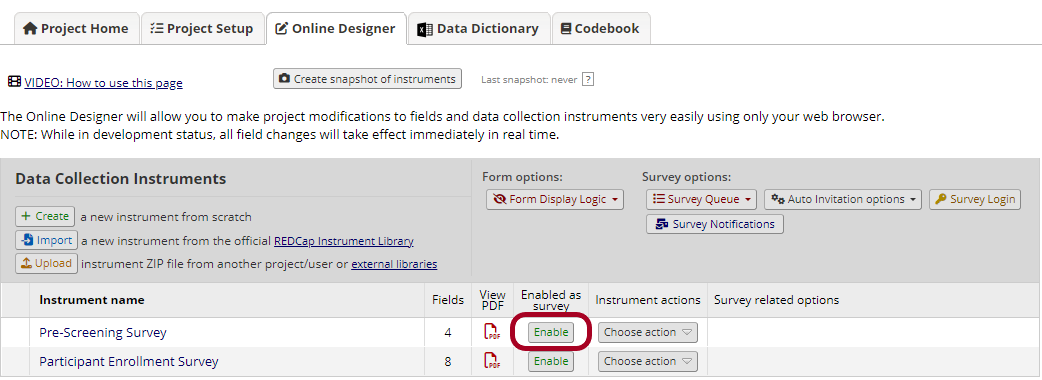
When you enable surveys for an instrument, the Survey Settings page will open. You can also access this page later from the Online Designer. Survey Settings is where you will define REDCap’s behavior based on your inclusion criteria.
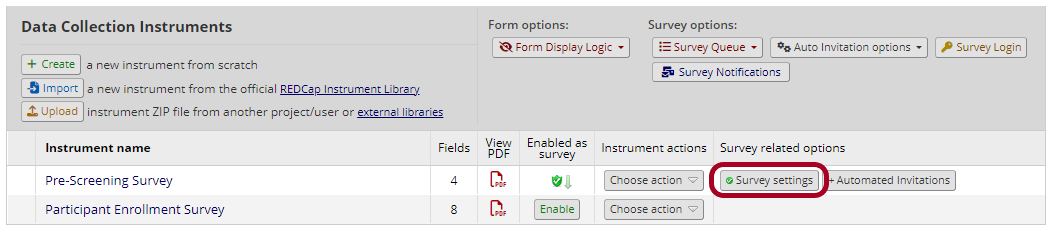
Open Survey Settings for your screening survey. Scroll down to the Survey Termination Options section. To automatically direct eligible participants to your enrollment survey when they complete the screening, define the following settings:
- Check “Auto-continue to the next survey?”
- Define conditional logic based on the screening fields that define eligibility (
[dob]and[has_diabetes])
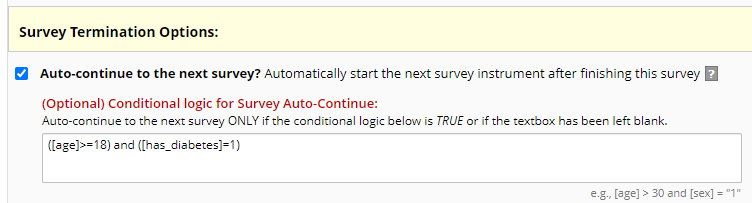
Define Survey Completion Text for ineligible participants. This will be shown instead of the enrollment survey if a respondent doesn’t meet the conditional logic you defined above.
