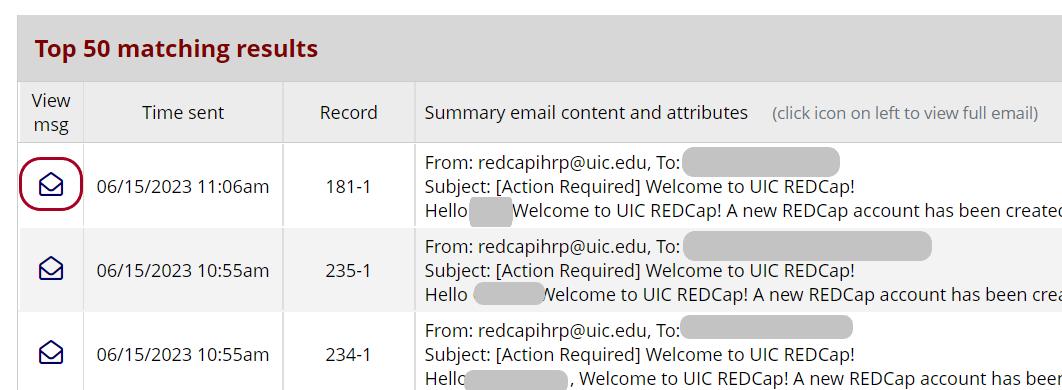Logging
REDCap keeps a log of all changes made to a project, including form modifications, data entry or editing, page views, and data exports. The log includes date and time, username, and details about each action.
The Logging application within REDCap allows access to these audit trails. The Email Logging application allows similar access to all emails sent from REDCap through Alerts & Notifications, Automated Survey Invitations, or Survey Distribution Tools.
This information is visible to the project owner and all users who have been granted Logging permissions on a particular project. As superusers, members of the REDCap admin team can also view all audit trails at the request of the project owner.
Effective September 29, 2024: The REDCap server manager will retain logging data for six years. Logging data about events that occurred at least six years ago will be deleted on a rolling basis. Project metadata and records will not be affected.
This policy aligns with the general HIPAA data retention standard. According to 45 CFR § 164.530, “the retention period is six years from the creation of the document or date when it was last in effect, whichever is later” (HIPAA Retention Requirements by Steve Alder, 2024, The HIPAA Journal).
To save logging data before it is automatically deleted, please visit the Logging page within your REDCap project and export the data as a CSV to your secure device. See below for instructions.
Audit logs capture all changes to individual records in your project. As such, they may include sensitive information, including PHI, and records of sensitive values may be retained even after a record has been altered or deleted. Be sure that only authorized individuals have access to audit logs.
Like all user permissions, access to the Logging applications may be granted on a user-by-user or role-by-role basis on the User Rights page. To grant access, open a user’s User Rights panel and check the Logging box under “Other privileges.”
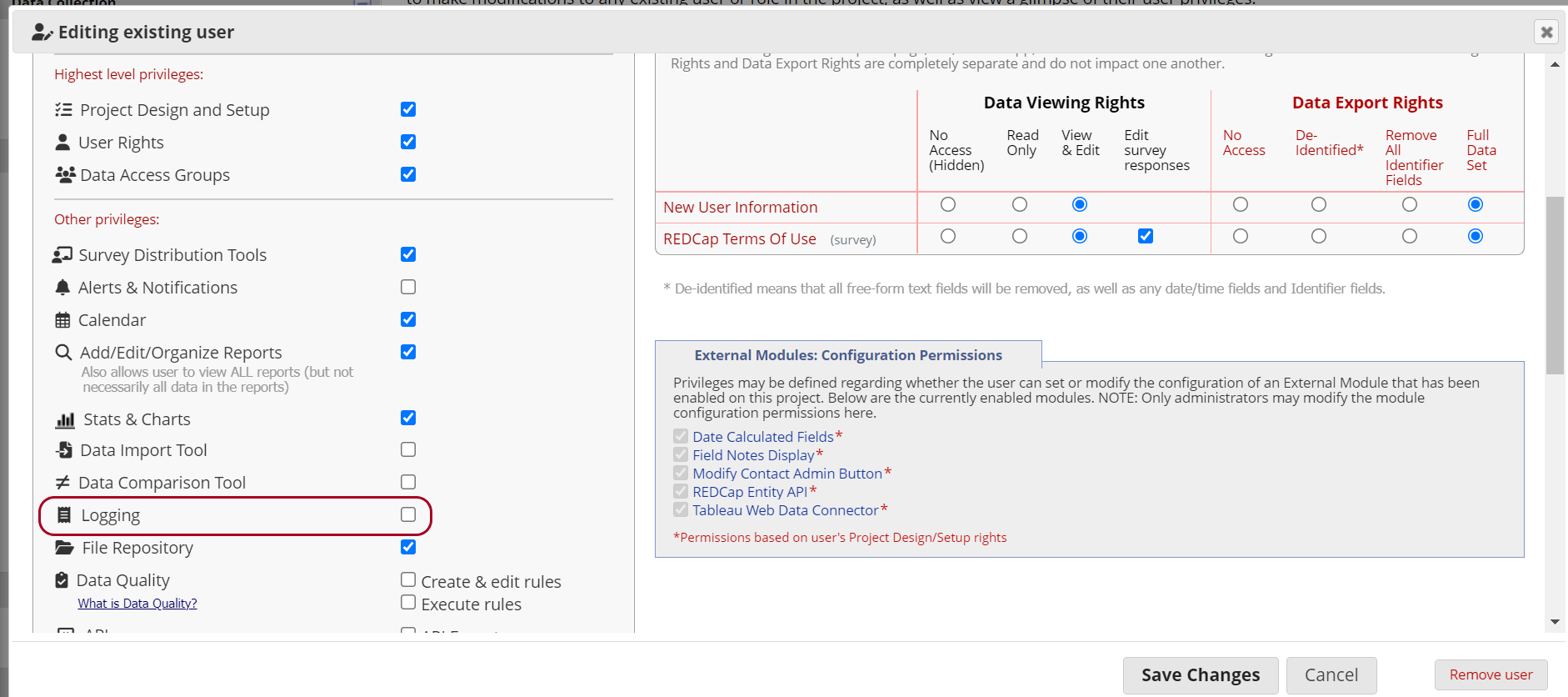
Click the Logging link under “Applications.” A list of recent activity will load. Each entry will include the date and time, the person who completed the activity, the details of the change, and the associated record ID, if applicable. If an individual completed an activity without logging into REDCap–for example, someone completed a survey via a public survey link–the username will be recorded as “[survey respondent].”
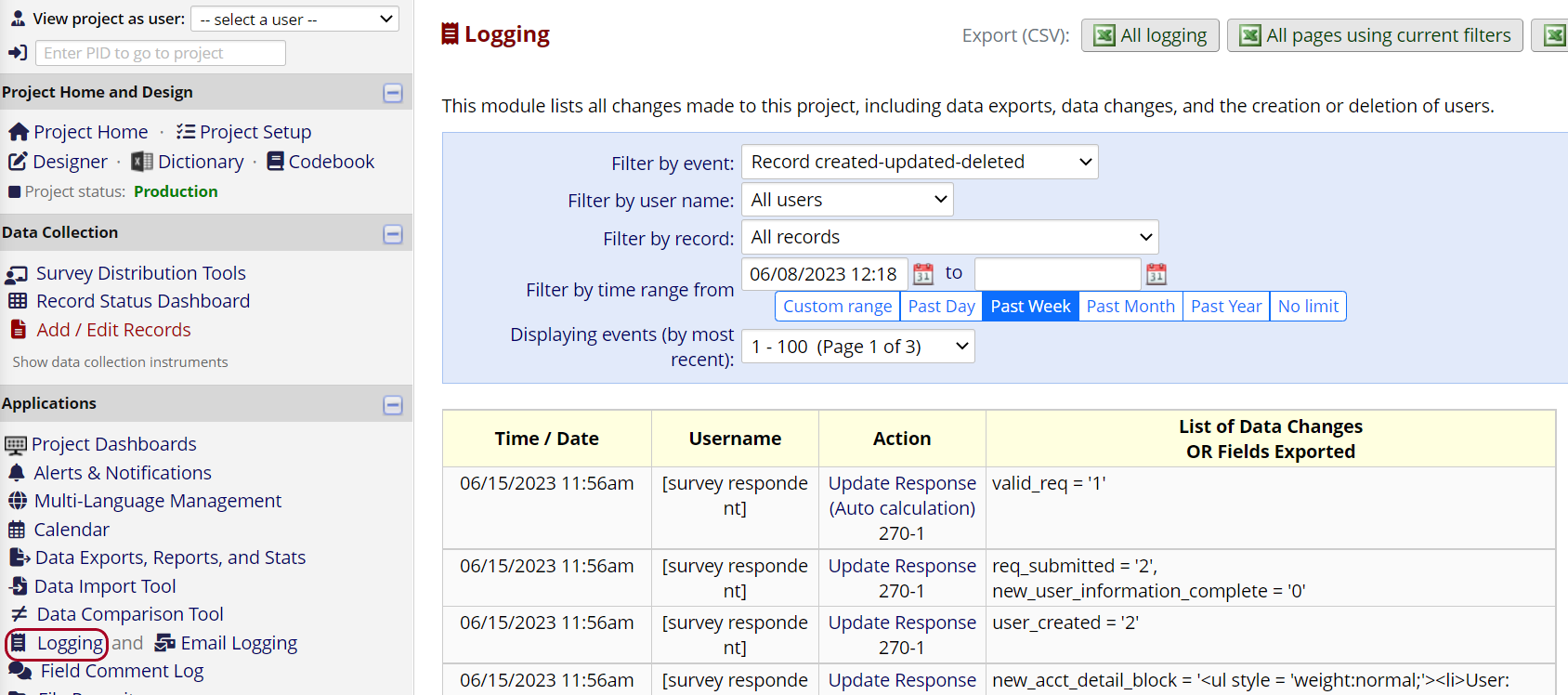
If your project has had a lot of recent activity, the logging page may take a long time to load. Use the filters at the top of the page to limit results by event type, date/time, user, or record.
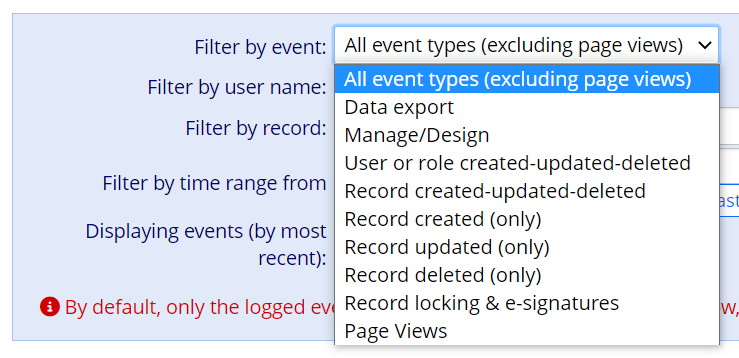
You can also export audit logs to CSV.
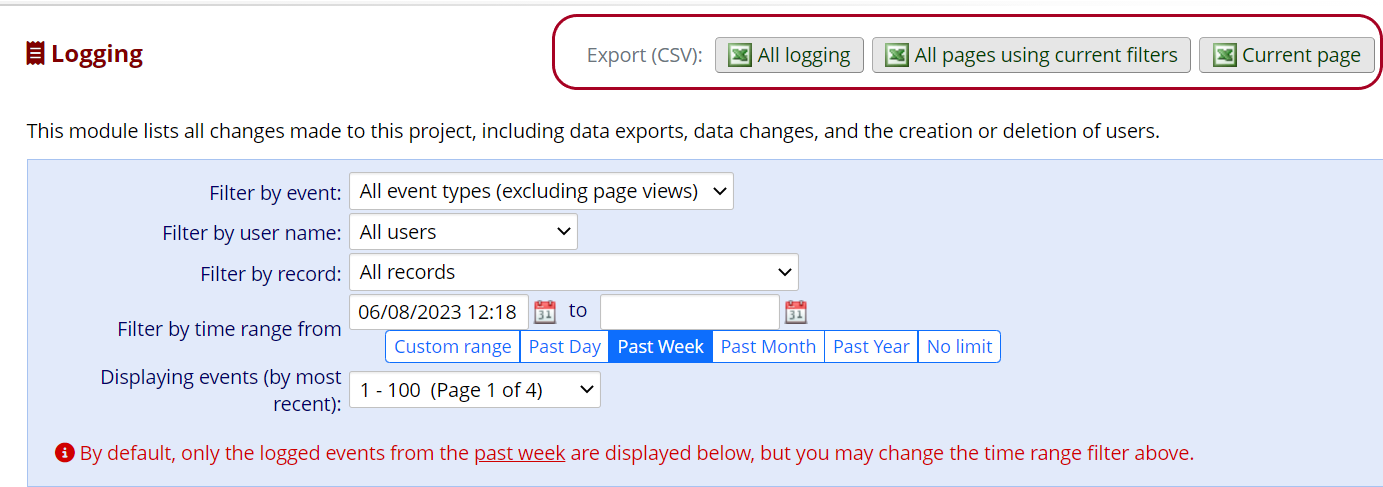
To view details of messages sent from REDCap, use the Email Logging application, accessible under Applications.

Note the message at the top of the page:
All outgoing emails for this project can be searched and accessed below by any user having User Rights privileges in this project. The Email Logging feature allows users to search and view all outgoing emails related to this project, which includes being able to view all aspects of any given email - i.e., the recipient(s), sender, subject, message body, and attachment names. Any email returned from a search may be viewed and (if desired) re-sent to the original recipient (e.g., in case they did not receive it). NOTE: If you are using anonymous surveys in this project, keep in mind that viewing this page and the emails displayed therein might inadvertently cause anonymous survey responses to be identifiable/de-anonymized. Additionally, if the project is using Data Access Groups, you will be able to view the emails related to all DAGs in this project (and thus possibly any data piped into the body of those emails).
To view all emails, click Search emails. Note that the page may take a long time to load if your project has a large number of records.
You can search for specific words or phrases in one or more message fields.
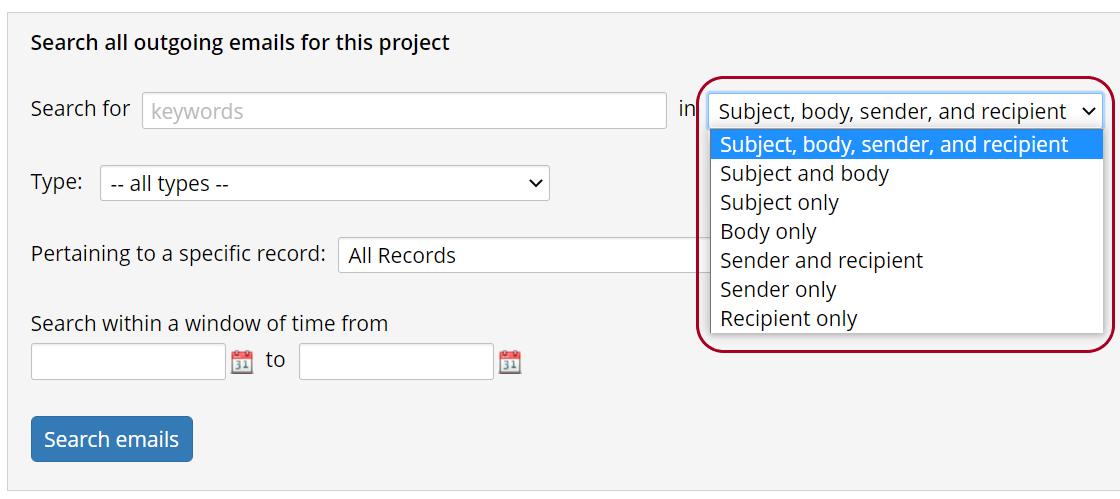
You can also limit results to a specific record or a specific type of outgoing message.

Once results load, view the contents of an outgoing email by clicking the envelope icon.