Surveys
In REDCap, a survey is a version of a data collection instrument that can be accessed through a public or private URL. It can be completed by a study participant without logging into REDCap. All surveys can also be accessed in form view by logged-in study staff.
A project can contain a single data collection instrument, enabled as a survey. Each response corresponds to a single record in your project.
Use cases:
- Opinion poll
- Event registration
Create multiple surveys and allow each participant to respond to some or all of them. Each respondent can complete each survey once, and all responses by a single individual will be connected to one record.
Respondents can be led through surveys automatically in one sitting (Survey Queue) or invited to take follow-up surveys by email. Surveys in the sequence can be conditionally skipped based on earlier responses.
Use cases:
- Potential recruits complete a screening questionnaire. Eligible participants then complete a health survey.
- All participants complete an intake survey. Based on their reported age, they are then guided to either an adult or a child version of an assessment.
One individual can repeat instruments or whole events multiple times. All submissions of all surveys by an individual will be connected to one record.
Use cases:
- Study participants complete the same survey at baseline and 6 months later (defined events)
- Patients complete a health questionnaire at every appointment (open-ended repeating instrument)
Surveys are not enabled by default in REDCap projects. You must first enable surveys on the Project Setup page.
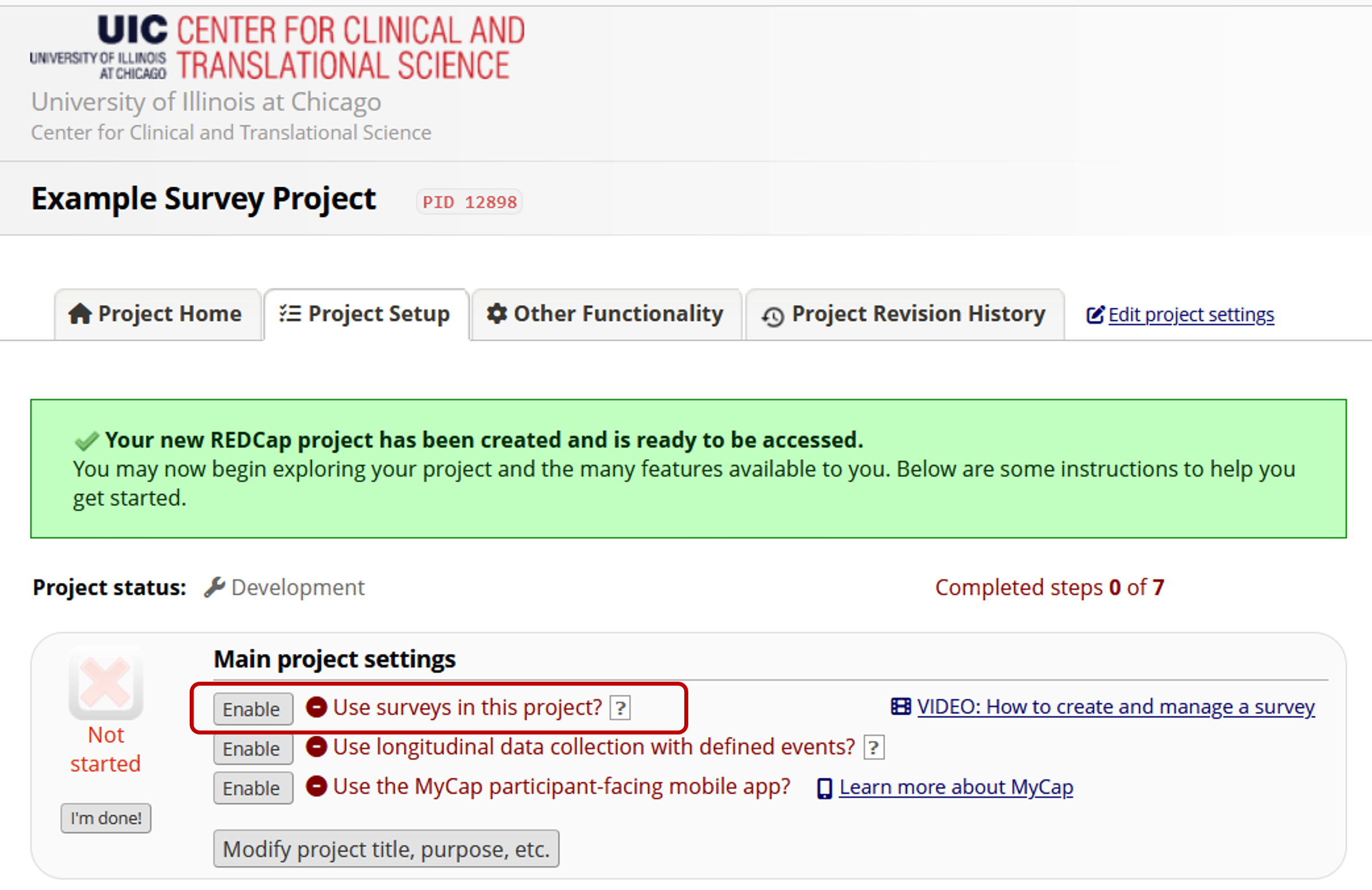
For each instrument you want to share as a survey, click the Enable button on the Online Designer.
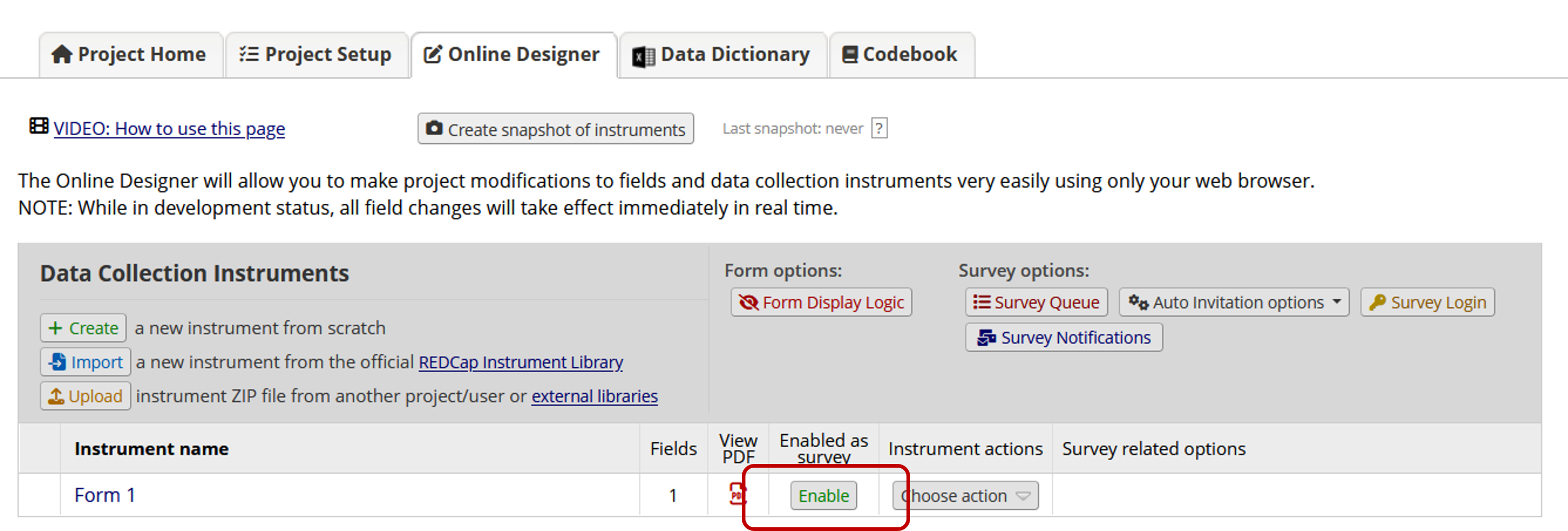
On the Survey Settings page, you can modify the appearance and behavior of your survey.
- Edit the survey title and introductory text
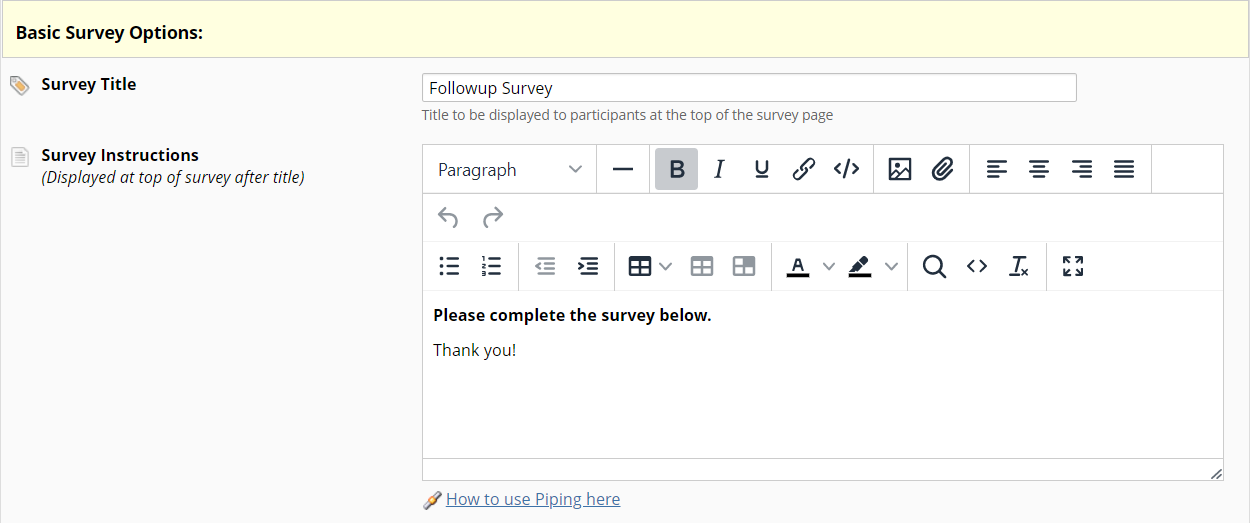
- Customize fonts, colors, and logos

- Control numbering and pagination
- Customize Submit buttons
- Decide whether to show respondents a summary after submission
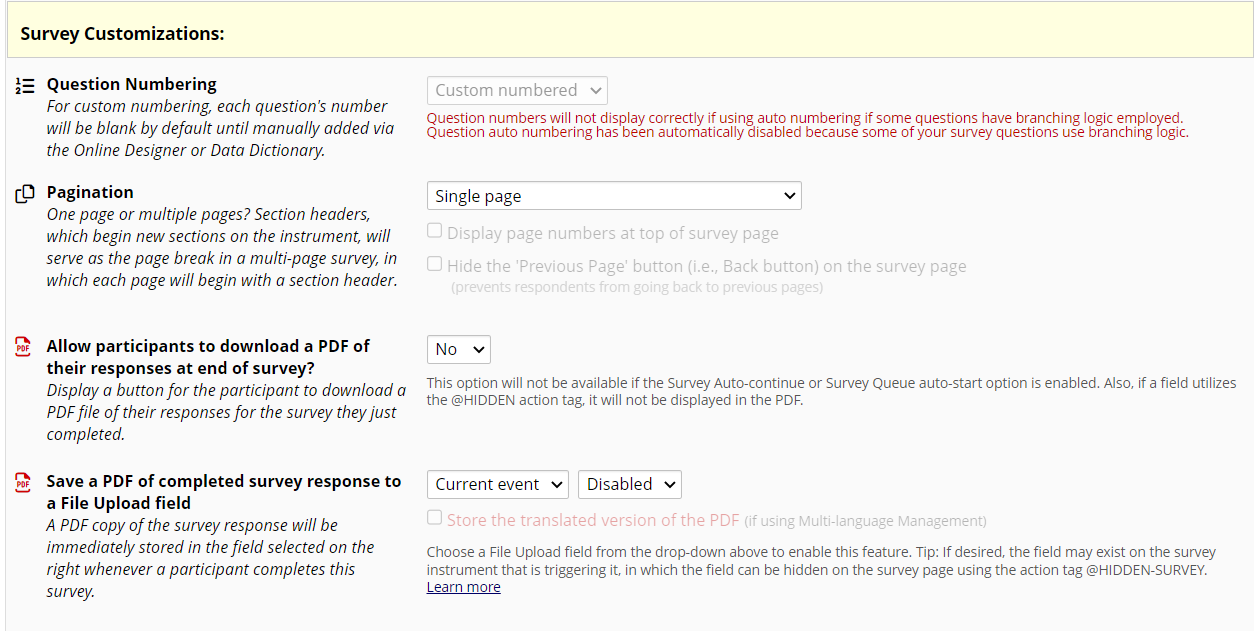
- Set response limits or expiration dates
- Decide whether respondents can change their responses
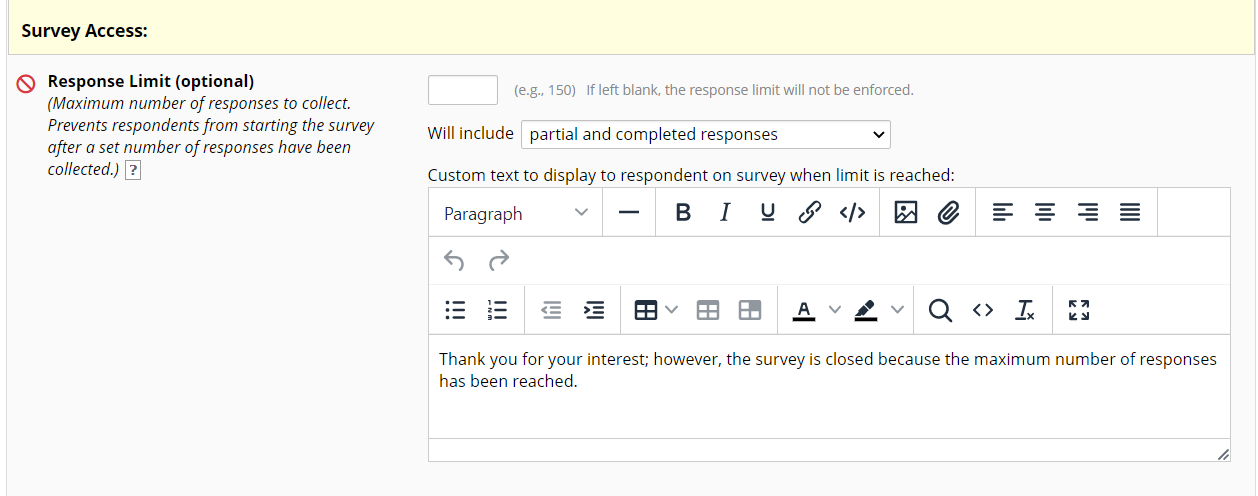
- Draft confirmation emails
- Enable the eConsent framework
