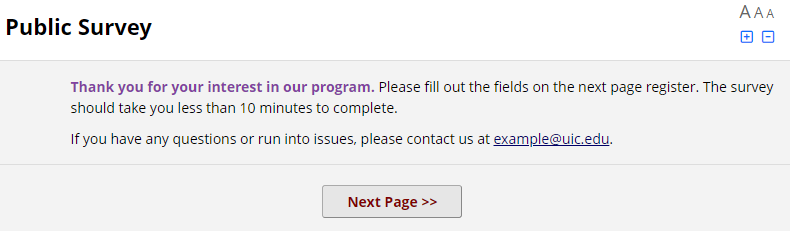Add a Survey Cover Page
You plan to distribute a survey via a public survey link. The survey should have a cover page that includes background about your project and instructions for respondents.
On the Online Designer page, create your survey instrument. Since it will be shared via a public link (e.g., a URL that can be posted on a flyer or a public website), it must be the first instrument in your project.
Add a Descriptive Text field to the beginning of your survey. It should be located after the record ID field but before any other fields.
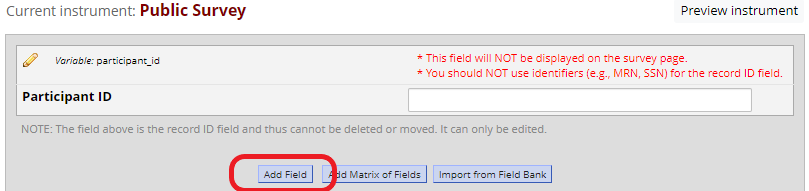
Add your introductory or explanatory language to this field. You can use HTML or the Rich Text Editor to format the text and insert images and links.

After the introduction, add more fields to collect respondent data.
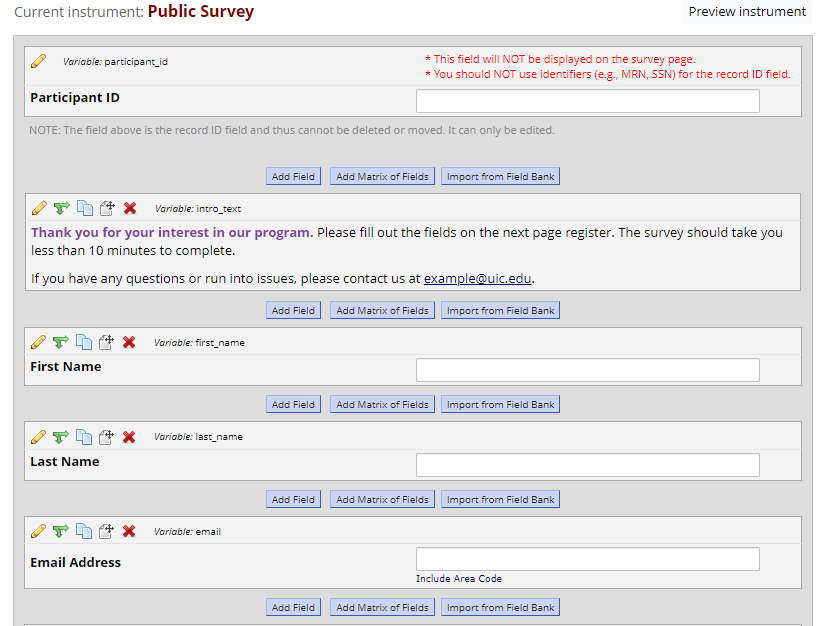
Finally, add a field immediately after the introduction, before the first data collection field. Choose “Begin New Section (with optional text)” as the field type. You may leave the field label blank or add text.
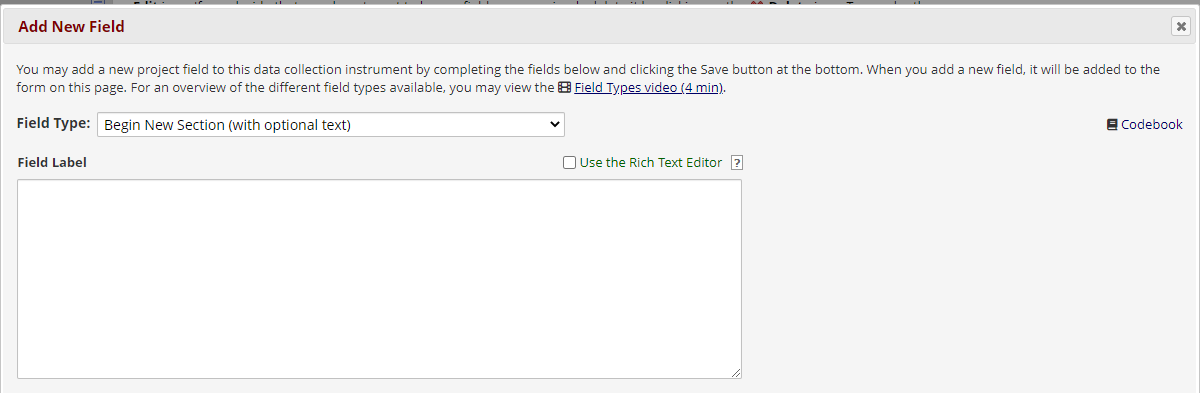
Be sure surveys are enabled for your project and for the instrument you just created.
Open the instrument’s Survey Settings. Under “Survey Customizations,” change the Pagination setting from “Single page” to “Multiple pages (display one section per page)”. Save.
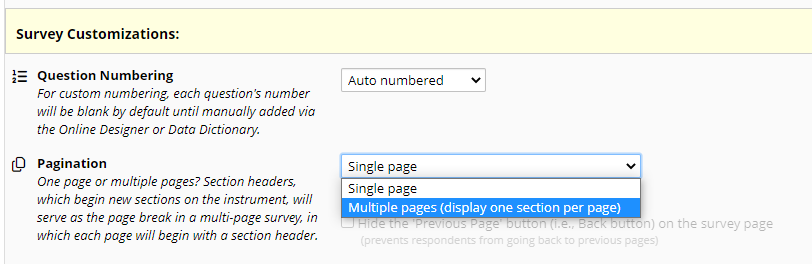
Open your survey via the public survey URL (available on the Survey Distribution Tools page).